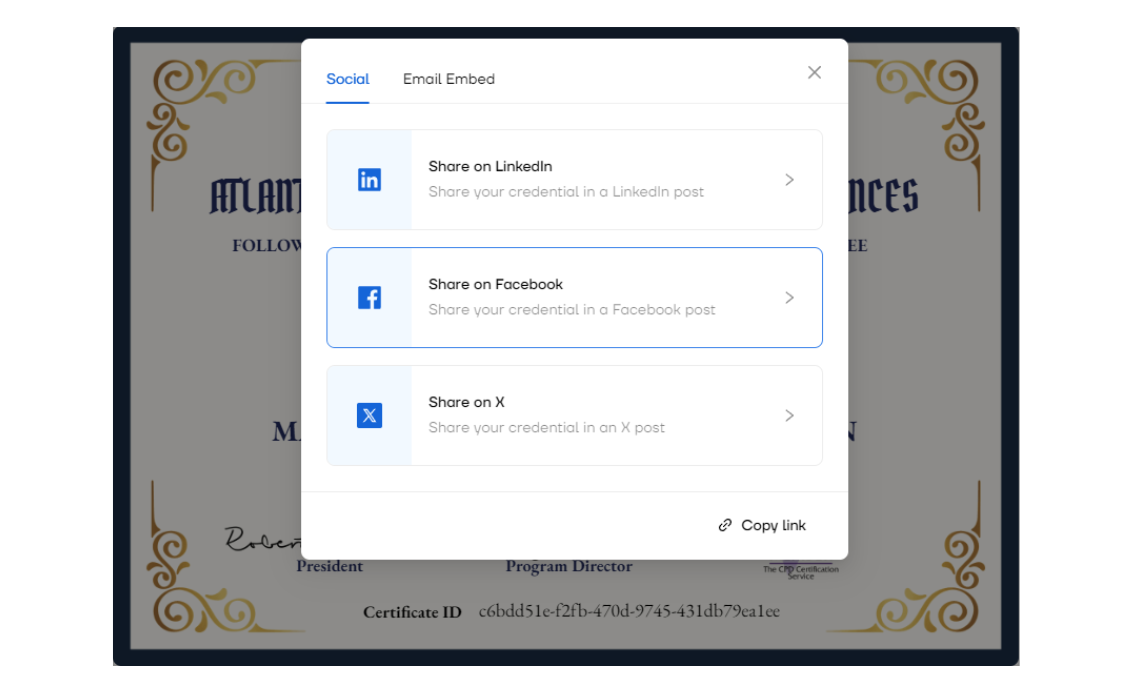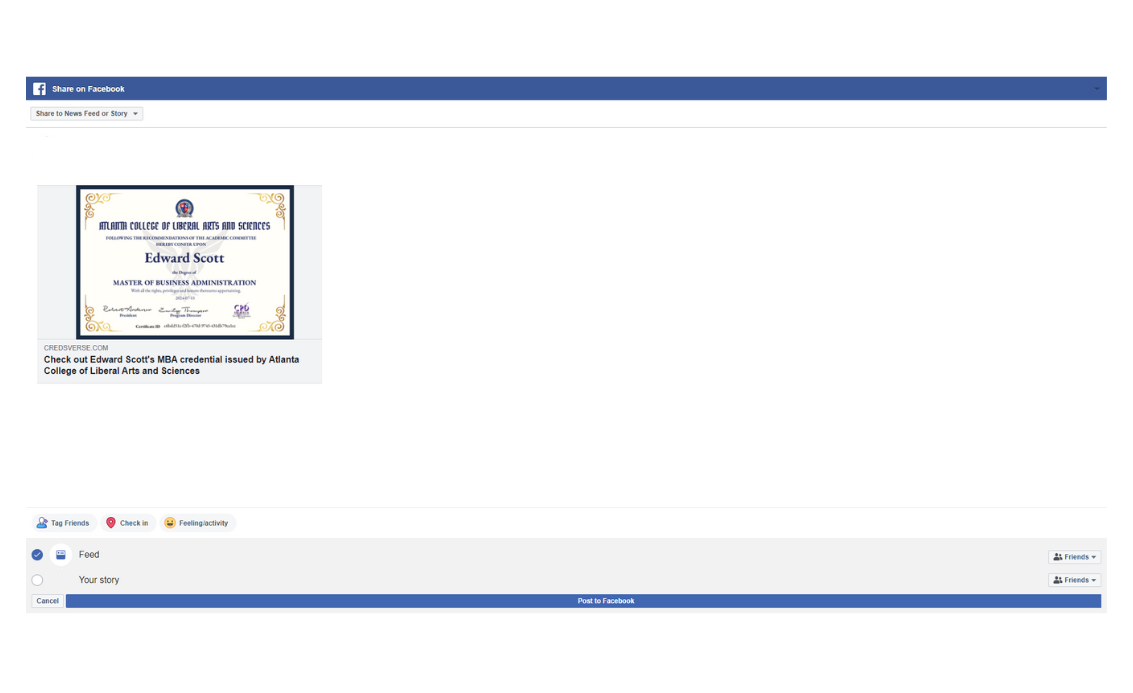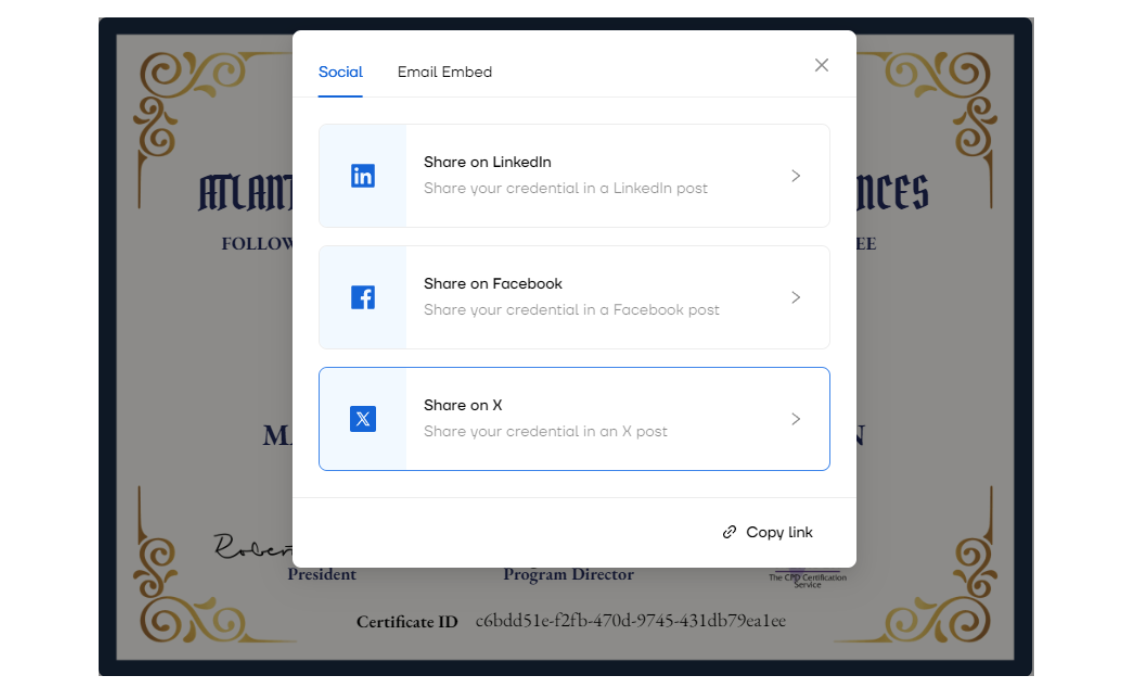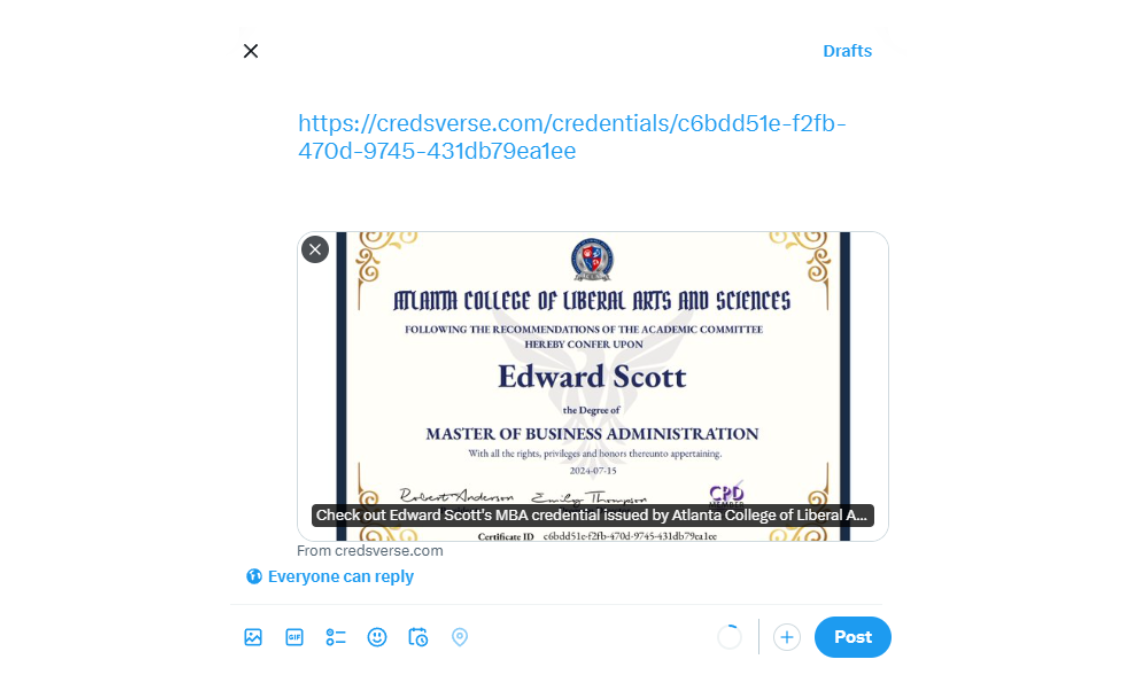How to Verify Your ACLAS Certificate and Add it to Your Social Network
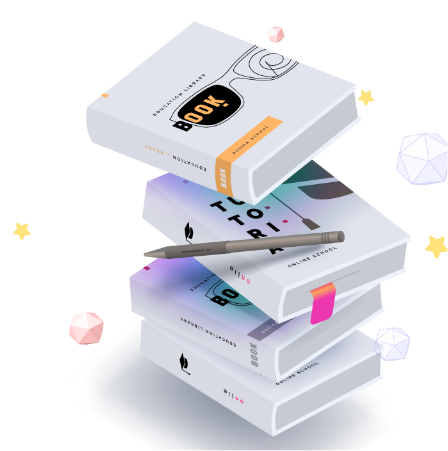
Have you successfully completed our course? It’s time to showcase your newly acquired skills to your professional network and potential employers! Follow these simple steps to verify your ACLAS certificate and add it to your social network.
After completing the course, you will receive an email from certifier.io containing your certificate.
Open the email and click “View Credential” to view or download your certificate.
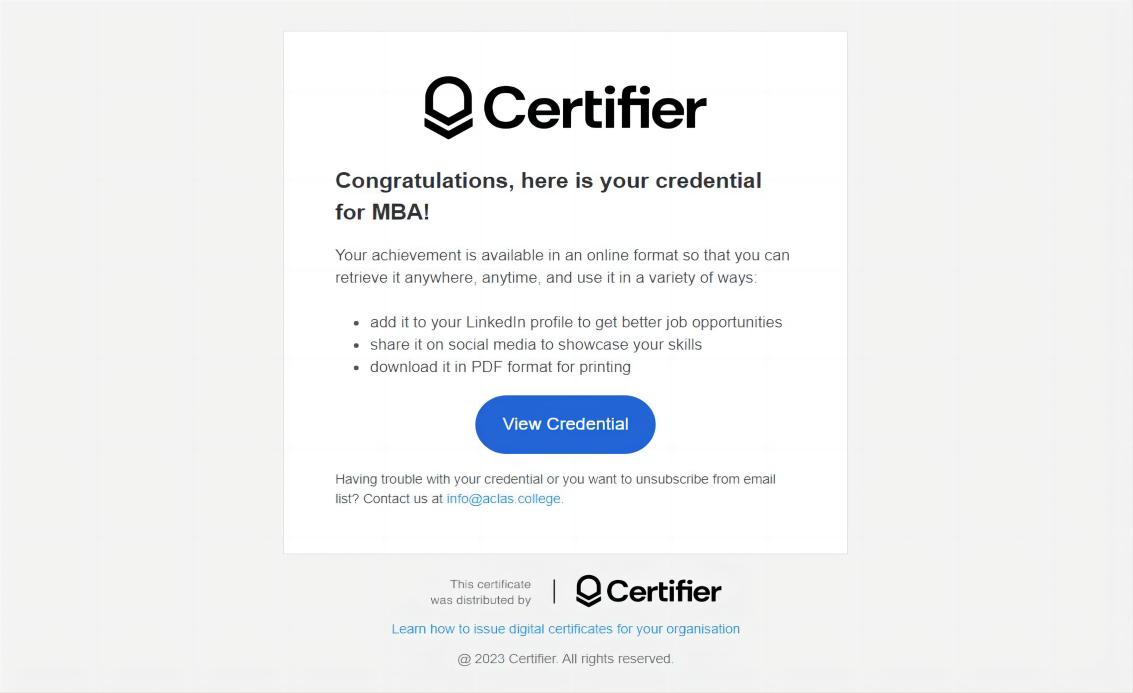
Hover over your certificate, find and click the “Verify Credential” button.
The certificate verification will be completed automatically, and you will see a confirmation message indicating that your certificate has been successfully verified.
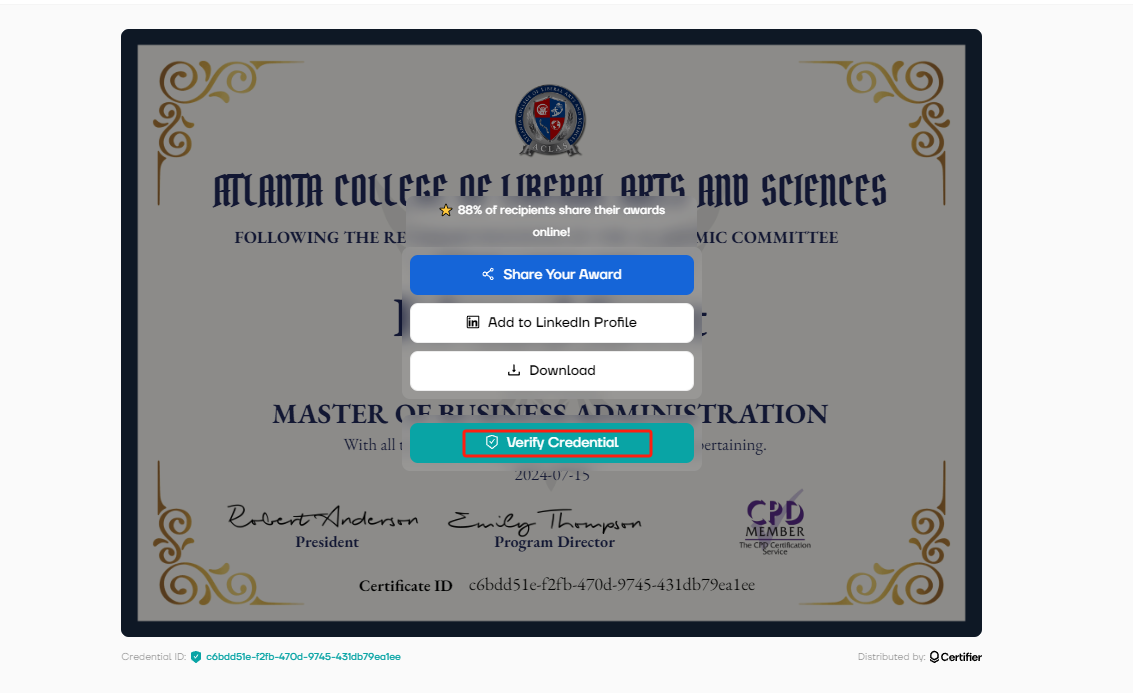
Hover over your certificate, find and click the “Add to LinkedIn Profile” button.
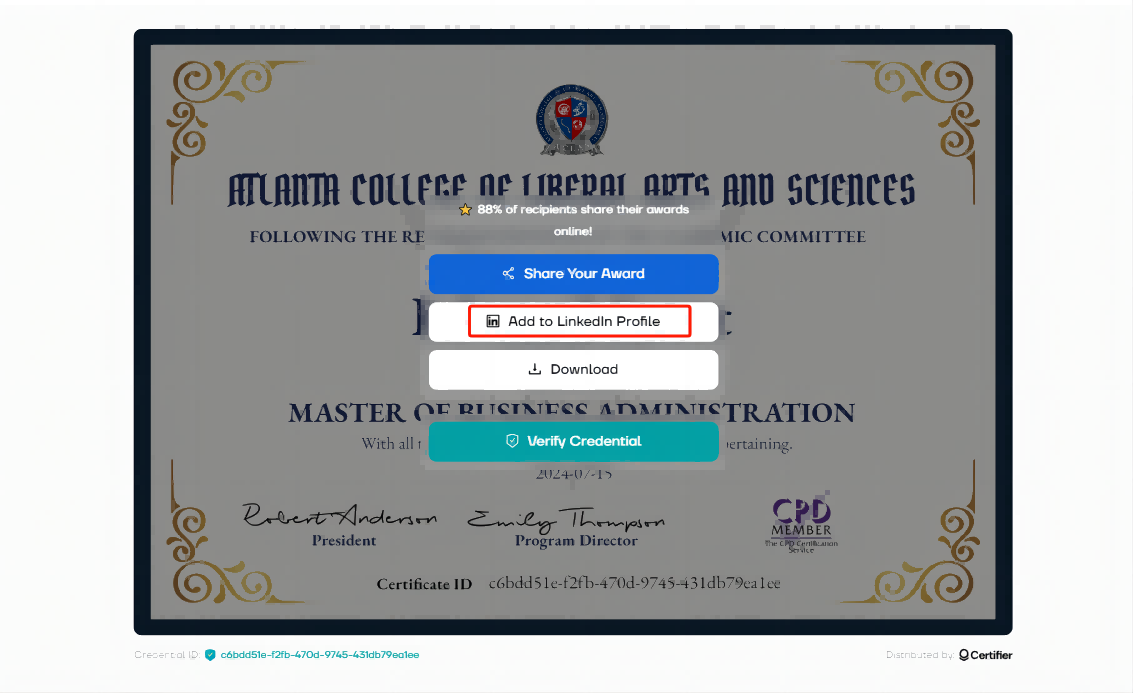
Open LinkedIn and log into your account.
The fields for Name, Issuing Organization, Issue Date, Credential ID, and Credential URL will be auto-filled.(Issuing organization needs to manually select a name with a logo)
Name: It is recommended to fill in the full name (Master of Business Administration or Doctor Of Business Administration)
Issuing organization:Atlanta College of Liberal Arts and Sciences
The Expiration Date can be left blank.
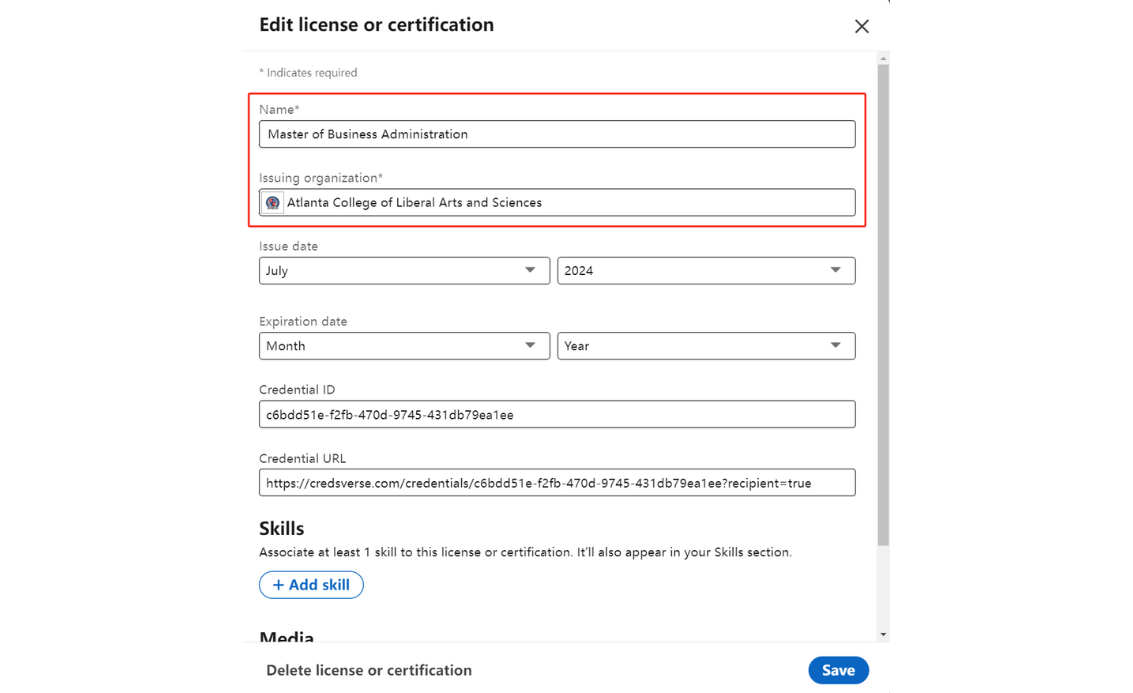
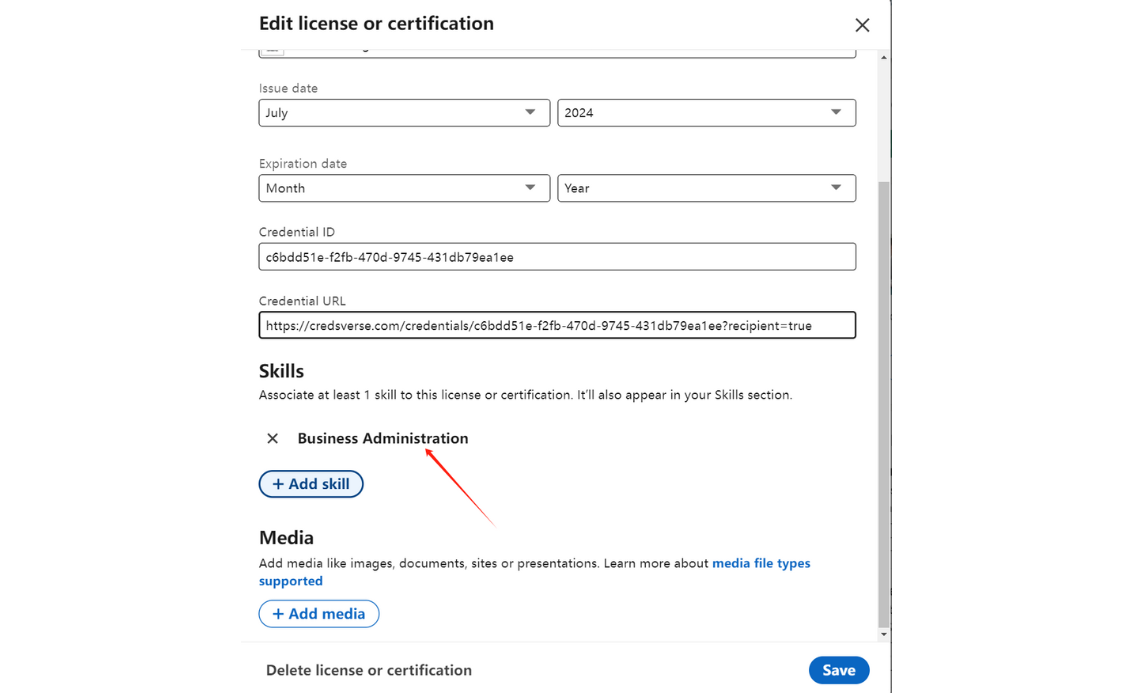
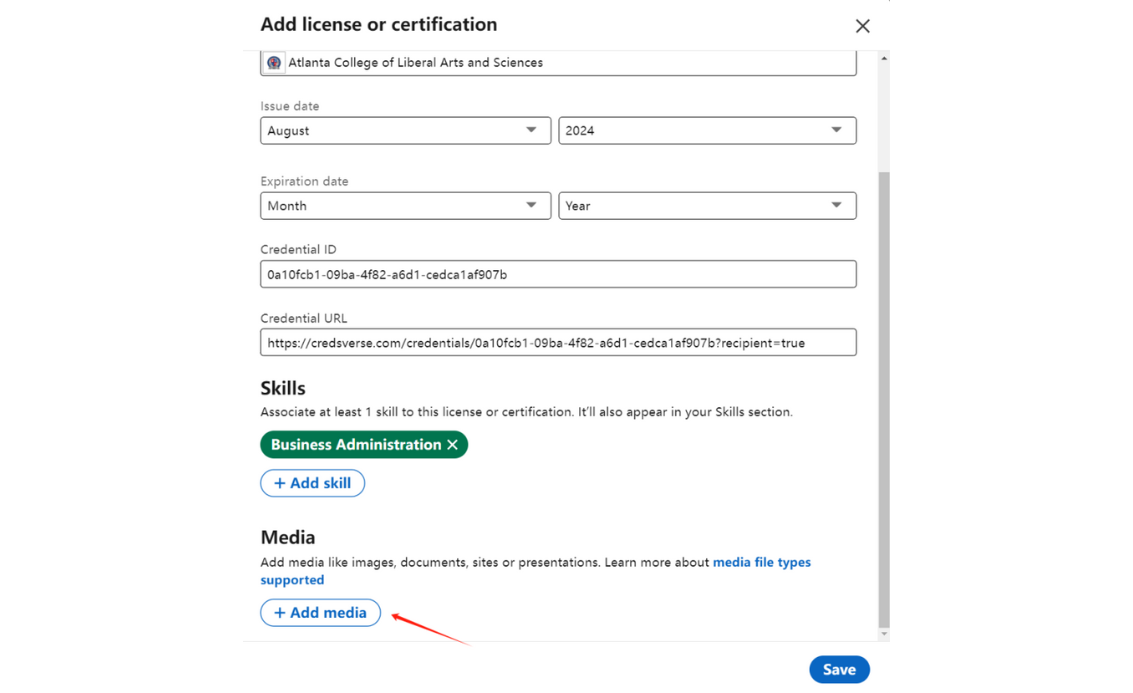
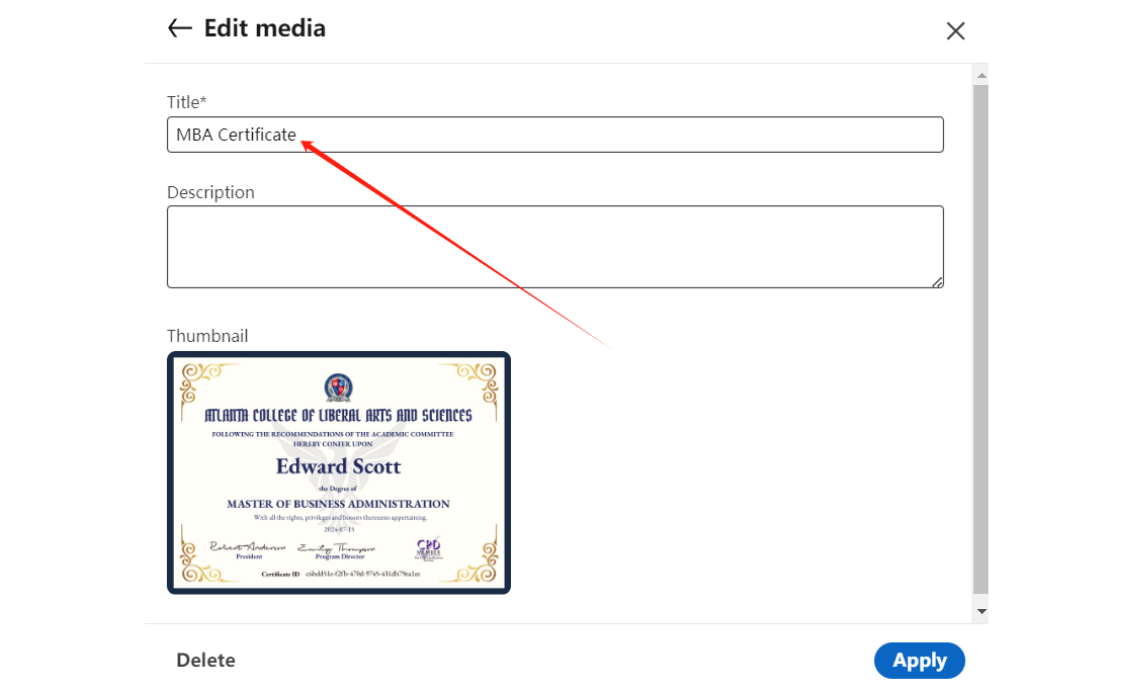
Click the “Save” button to add the certification to your LinkedIn profile.
That’s it! Your certificate is now part of your LinkedIn profile (see example below).
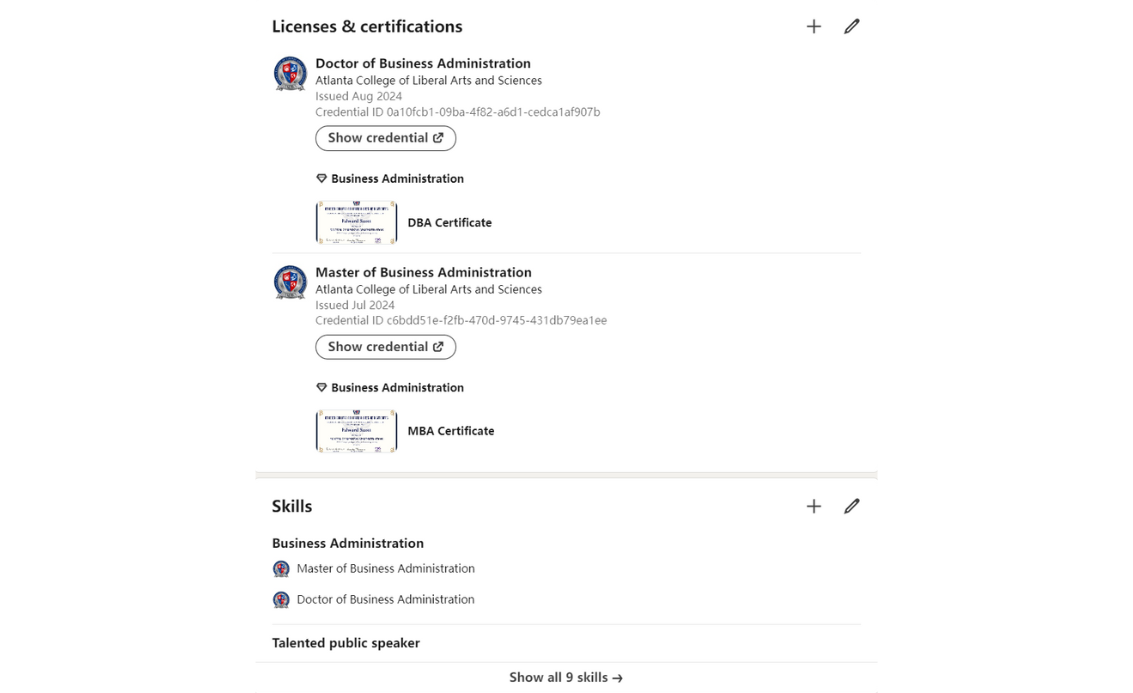
You can also add Atlanta College of Liberal Arts and Sciences to your educational background.Edit personal information, click "Add new education" in the education section, enter the school name, start and end time, and click "Save".
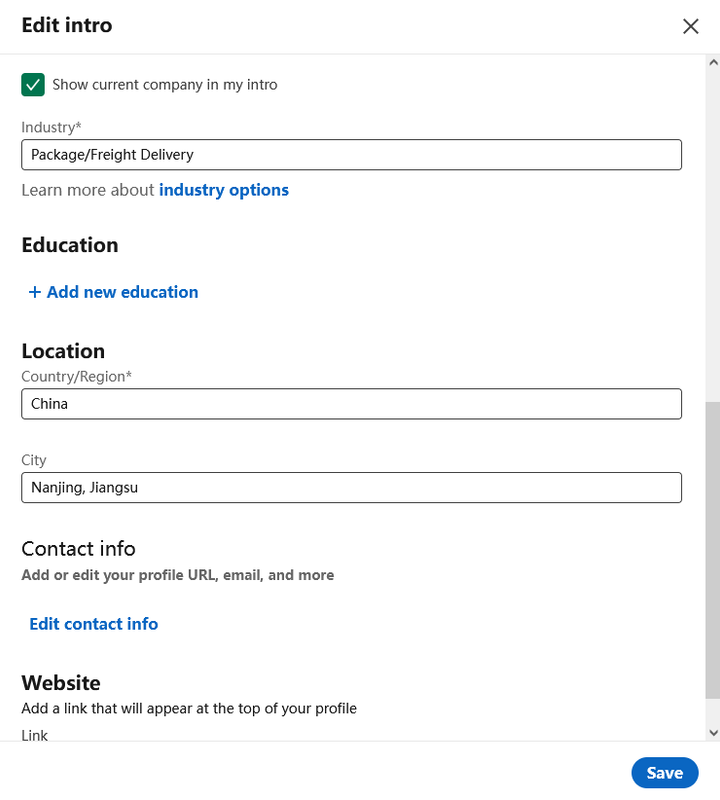
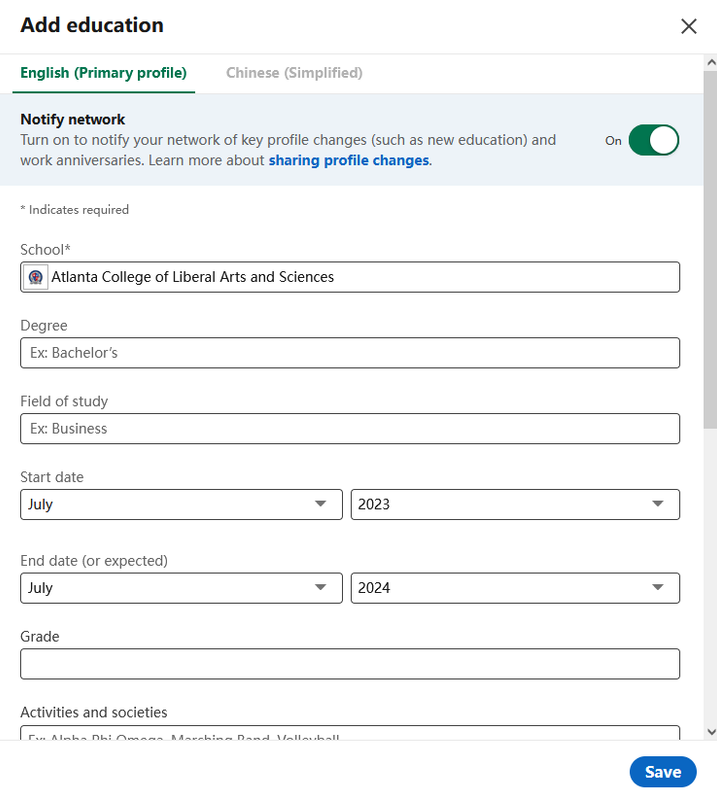
If you want to actively inform your network about your achievement, you can also write a post about your experience at ACLAS on your LinkedIn feed.
Hover over your certificate, find and click the “Share Your Award” button.
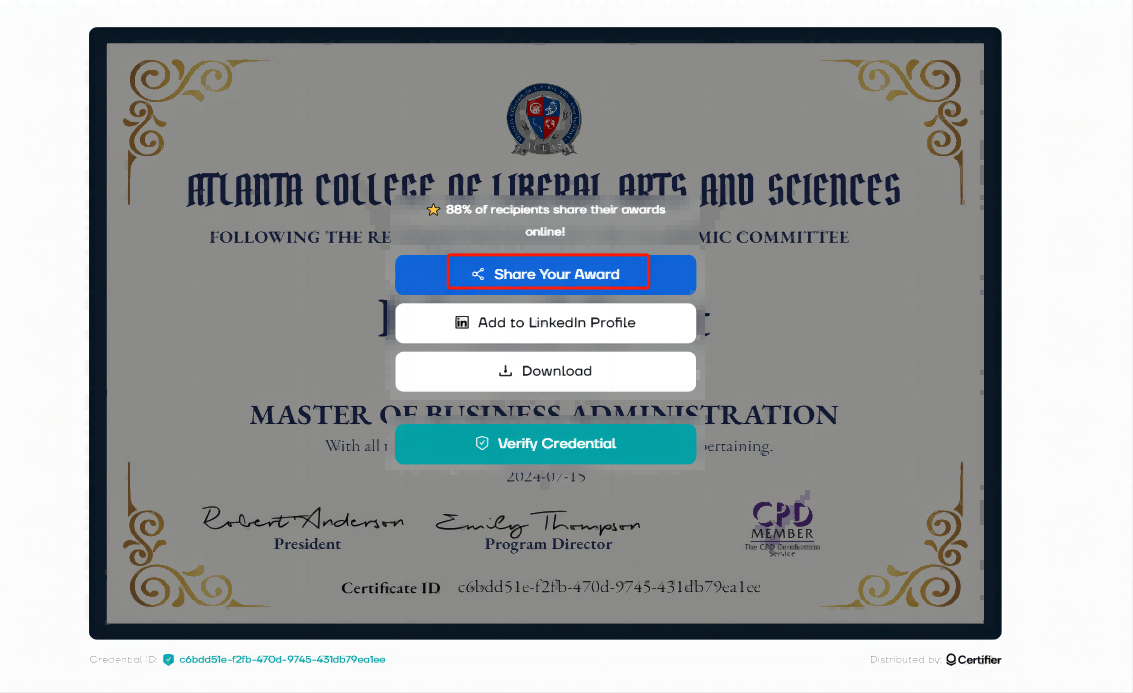
Write about your learning experience at ACLAS, highlighting key takeaways and how it has helped your professional development.
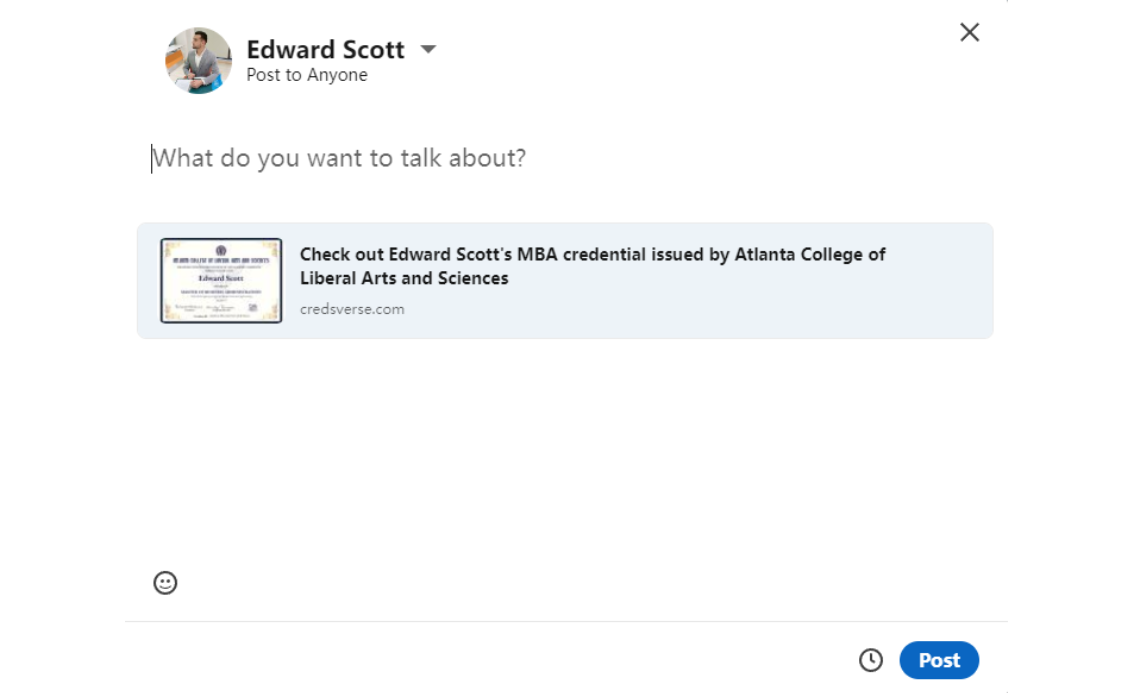
After completing your post, click the “Post” button to share your update with your network.
By following these steps, you can verify your ACLAS certificate and add it to your LinkedIn profile. This not only enhances your professional credibility but also showcases your commitment to continuous learning and development.
Just like LinkedIn, you can share your credentials in a Facebook post or an X post